On album change, artwork is searched for in iTunes. If there is no artwork there, it searches on your hard drive in a folder named "com.sinus.MyTunesCompanion" in your "Pictures" folder. At last, If no artwork is available, it searches for artwork at amazon.com.
if it finds an artwork at amazon.com, it will appear on the jewel case with a button which gives you the option to reject the image like this:
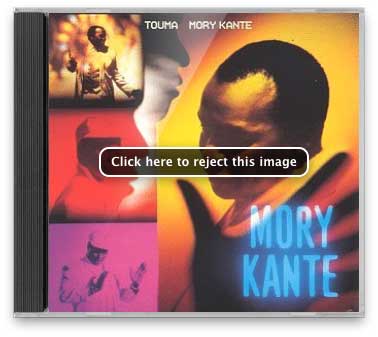
The button will be visible for 10 seconds. If you do not click on it, the artwork will be saved in a folder named "com.sinus.MyTunesCompanion" in your Pictures folder. The folder will be created if there is no such folder. The file will be named in this format: "artist's name_album name_large.png" (the "large" in the name is for backward compatibility for those who have used the iTunes Companion Konfabulator widget). If you have used the Konfabulator widget, you can go to Finder and drag the content of the "CDCovers" folder in your Pictures folder over to the "com.sinus.MyTunesCompanion" folder.
If "Export artwork to iTunes" is turned on in Preferences, the artwork will also be exported to iTunes.
If you do click on the reject button a generic "no image available" image will appear on the jewel case. It will not try to search at amazon.com later when you play that album again.
Even though no artwork was found at amazon.com, it is very likely that you will find one on the internet.
Search with Google
Choose "Search for Artwork with Google…" in the Artwork menu. It will then search for artwork in your default browser.
Drag and drop
Artwork can be dragged from the browser and dropped onto the jewel case. It will be saved in the "com.sinus.MyTunesCompanion" folder and exported
to iTunes (if turned on in Preferences).